
In today’s digital world, Telegram is more than just a messaging app—it’s a daily tool for sending important files, managing conversations, and storing personal or business information. From study notes and work updates to confidential chats, losing any of these messages could be problematic. That’s why learning how to save messages and create backups in Telegram is essential.
In this complete guide, you’ll discover how to use Saved Messages, how to organize and search through your saved content, and how to backup Telegram data using the desktop version. Whether you want to store personal notes or protect your chats from accidental deletion, this guide is for you.
Telegram’s Saved Messages feature is your private cloud storage inside the app. Think of it as your personal digital notebook—only you can see and access it. You can forward any message, file, image, link, or even voice message to this section to save it for later.
Unlike regular chats, Saved Messages are synced across all your devices. Whether you’re on your phone, tablet, or computer, once you’re logged into your Telegram account, your saved messages are available instantly.
Finding your Saved Messages is simple:
This will open a chat window—just like a regular chat—but only visible to you. It’s where all your forwarded and saved content is stored.
You can easily search through your saved notes and files:
Telegram will show all messages matching your search. Even if you deleted the original message from the main chat, Telegram keeps a copy in Saved Messages—so it stays safe.
That’s it! Your message is now stored in your private cloud.
If you like organizing your messages by category (like diet plans, fitness tips, or study materials), you can:
You can create multiple groups for different purposes. This way, your content stays organized and easy to find using Telegram’s search function.
While Saved Messages is great for small-scale saving, if you want a full backup of your Telegram data, you need to use the Telegram Desktop app. Here’s how:
Steps to Export Telegram Data:
You’ll be able to choose what you want to back up:
Click Export to download your data in a readable format (HTML or JSON).
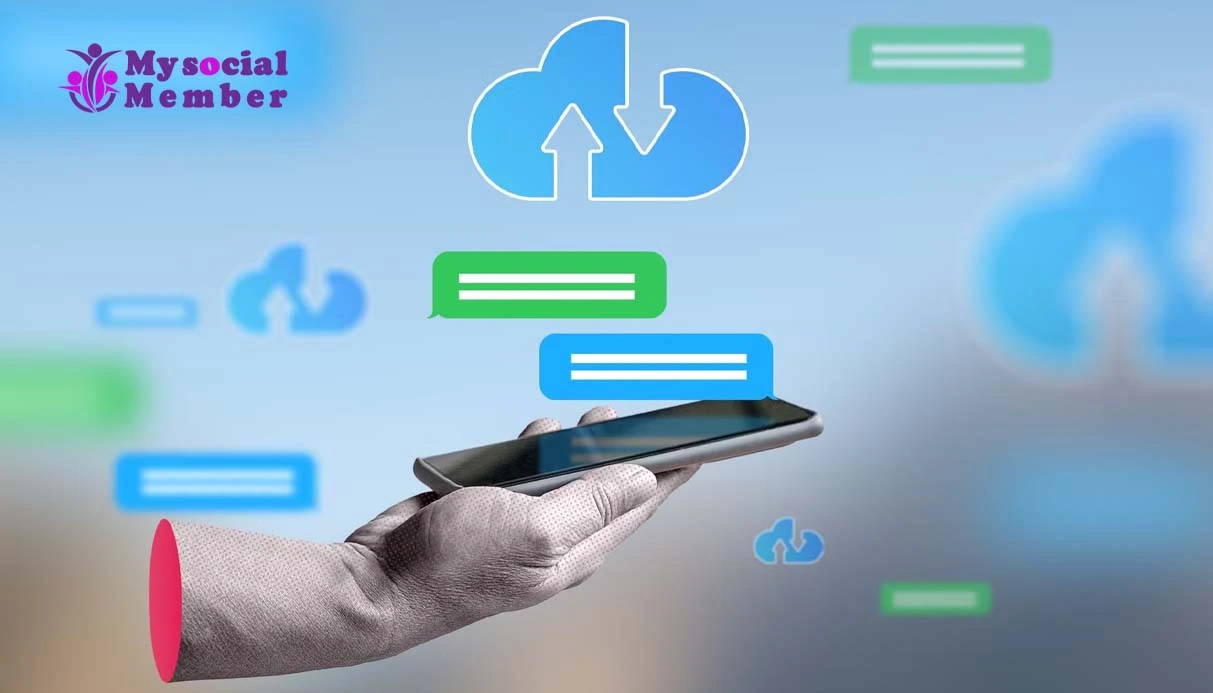
Backup Specific Chats Only
Want to back up a specific conversation?
This is perfect for saving your chat with a specific client, colleague, or family member.
Here are a few tips to make your Saved Messages even more efficient:
Telegram doesn’t allow direct recovery of deleted messages. Once you delete them, they’re gone from Telegram’s servers. But you can use external apps that track notifications or backups to recover recent messages:
Android Apps:
These apps can recover text messages if you had notifications enabled.
iOS Tools:
These tools work by scanning iCloud or iTunes backups, and they require you to have backups created beforehand.
Pro Tip: If you’ve forwarded a message to Saved Messages before deleting it, you can still access it—even if it’s gone from the original chat.
In 2025, messaging apps aren’t just for texting—they’re your digital archive. A client contract, a medical document, or a daily journal entry could all live in your Telegram app.
That’s why knowing how to properly save and backup messages is essential. Telegram gives you both options: quick saving via Saved Messages, and full control with desktop backups.
Whether you’re switching phones, troubleshooting an issue, or just organizing your digital life, this practice will save you from future headaches.
Telegram’s message saving and backup features give you full control over your personal and professional data. Whether you use Saved Messages as a digital notebook or prefer exporting complete backups via the desktop app, you now have all the tools to protect your information.
And if you’re looking to grow your audience or create a new presence on Telegram, you might want to explore another powerful feature—channel and group member management.
To boost your Telegram visibility quickly and safely, consider options like Buy Free Telegram Members to help your content reach more users. Just make sure you combine that with real engagement and quality content for long-term success.
No Comments